OS X Daily: Enable Multi-Tasking Gestures & Display Mirroring in iOS 5 for iPad 1 |  |
- Enable Multi-Tasking Gestures & Display Mirroring in iOS 5 for iPad 1
- Re-Open Closed Browser Windows in Safari for iPad
- Jailbreak for iPhone 4S & iPad 2 Coming Soon
- Monitor Network Connections in Mac OS X for Free with Private Eye
| Enable Multi-Tasking Gestures & Display Mirroring in iOS 5 for iPad 1 Posted: 28 Oct 2011 04:14 PM PDT
Warning: This is for iPad 1 only. The gestures and mirroring already exist on iPad 2 making this unnecessary. Backup your iPad beforehand just in case something goes wrong, and proceed at your own risk.
Once it’s turned on, the easiest way to verify is by pinching with four fingers to see if you return to your home screen. The Multitasking Gestures
Display Mirroring For those interested in the technical details of this, here’s the source code (via ModMyi user dB) for the modification: Thanks for sending this in Daniel |
| Re-Open Closed Browser Windows in Safari for iPad Posted: 28 Oct 2011 10:43 AM PDT
You can easily re-open closed web browser windows in Safari for iOS 5 on the iPad, just tap and hold the + button that usually opens new tabs – after holding it for a second you will see a pop-up menu that shows recently closed tabs for quick recovery and access. If you don’t want the recently closed tabs to show any history, you can either clear mobile Safari history and cache or just use the new Private Browsing mode to prevent them from accumulating in the first place. Helpful little tip from Lifehacker |
| Jailbreak for iPhone 4S & iPad 2 Coming Soon Posted: 28 Oct 2011 09:17 AM PDT
An official jailbreak for iPhone 4S and iPad 2 running iOS 5 is coming sooner than later, as evidenced by iPhone Dev Team member MuscleNerd posting several screenshots of the works in progress. In fact, they jailbreak has already been achieved, but there are unspecified “hurdles left” before the jailbreak will see a public release. There are currently no time estimates, but typically these teaser screenshots and videos start to appear soon before a first beta jailbreak becomes available. The iPhone 4S and iPad 2 have been noticeably absent from the current iOS 5 jailbreak, both devices share much of the same internal hardware including the A5 CPU, and has posed a challenge to jail break. It’s unclear whether this will be a tethered or untethered jailbreak. MuscleNerd also posted the following video to YouTube, showing the jailbreak off on an iPad 2 running iOS 5: Coming from the Dev Team, the jailbreak will probably be a released as a new version of redsn0w. We’ll keep you posted on any news or updates, be sure to follow our jailbreak coverage for more.
|
| Monitor Network Connections in Mac OS X for Free with Private Eye Posted: 28 Oct 2011 05:02 AM PDT
Private Eye is a free real-time network monitor app for Mac OS X 10.7+ that is extremely easy to use. Launching the app, you’ll start to see all open network connections, and you can then filter connections by app, monitor all open connections, or watch only incoming or outgoing transfer. Connections are reported by application, the time of the connection, and arguably the most useful, the IP address that is being connected to by the app. If you have any interest in networking, security, or you just want to keep an eye on what apps are connecting to the internet and to where, you should download this app.
This is a simple yet powerful tool without the complexity or the learning curves related to compiling and using the command line tools lsof, watch, open_ports, or wireshark. Highly recommended. |
| You are subscribed to email updates from OS X Daily To stop receiving these emails, you may unsubscribe now. | Email delivery powered by Google |
| Google Inc., 20 West Kinzie, Chicago IL USA 60610 | |


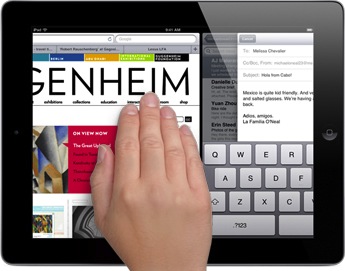 The first generation iPad got
The first generation iPad got 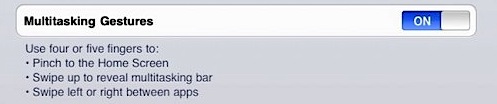
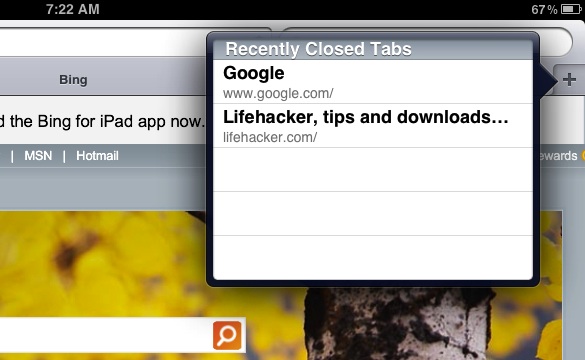
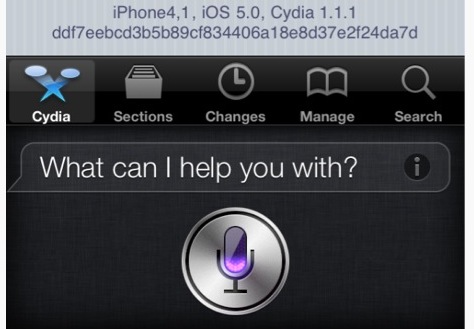
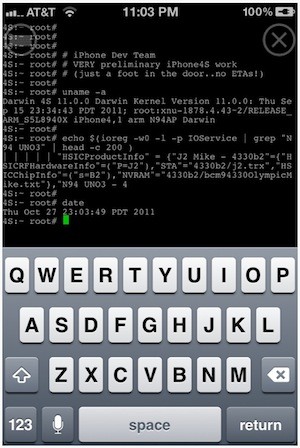
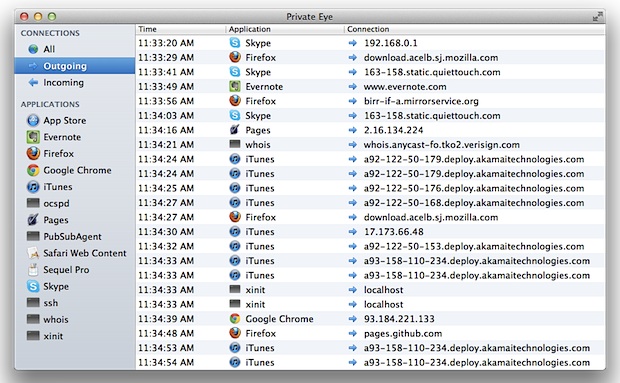

No comments:
Post a Comment