OS X Daily: Show Long File & Folder Names on the Mac OS X Desktop |  |
| Show Long File & Folder Names on the Mac OS X Desktop Posted: 25 Nov 2011 11:46 AM PST
Recently we covered how to show full file names on the Mac OS X desktop, avoiding the abbreviated labels that occur when a file or folders name is too large to fit in the allowed character count limit. That trick was done by increasing the desktops grid size, but as one of our readers pointed out in the comments, you are still limited to a maximum of 20 characters in a file name. Using a defaults write command, this can be adjusted to display very long file names without shortening them. As you may have guessed, this is achieved by increasing the desktops grid size even further. Increase the File Name Displayed Character Limit in Mac OS XThe displayed character limit can be increased to virtually any number, for the purpose of this tip we’ll increase the file names character limit from 20 to 50. Launch the Terminal from /Applications/Utilities/ and enter the following command.
Entering this command will change the count and immediately restart the Finder so changes take place. If you want fewer or more characters, adjust the number on the end accordingly. The screenshot at the top of this post shows a 100 character limit, but too large a number can look strange, making 50 a good compromise for showing long file names and not making a disaster of the desktop. Restore the Default File Name Character Limit Using the above command, the Finder will also restart and the desktops file name limit will be restored to the default setting of 20 characters. Thanks to Brah for the great tip left in our comments Update: Additional testing and user feedback suggests the defaults write trick may work in Mac OS X 10.6 only. For OS X 10.7 Lion users, increasing grid space works to the same effect but doesn’t require Terminal intervention. |
| The Future of Siri is Now: Start a Car, Adjust Home Thermostat, and More [Videos] Posted: 25 Nov 2011 10:44 AM PST
As the name suggests, SiriProxy is a proxy server to Apple’s Siri assistant that allows for creating custom plugins that perform virtually any function, including tasks like remotely starting a car, locking and unlocking car doors, and even querying and controlling a home thermostat. The potential here is huge, and none of it requires any on-device hacks or jailbreaks because it’s handled away from the iPhone on a remote server. Due to it’s very early stage in development, setting up Siri Proxy isn’t the most easy thing in the world. You’ll need an iPhone 4S, and some experience with Ruby, certificates, web servers, and OpenSSL (you’re setting up a web server, after all). If that’s you, check out the source code and instructions on how to get it working here. Here are some videos of Siri Proxy in action: Siri starting and stopping a car remotelySiri controlling a home thermostatSiri locking and unlocking car doorsOn the SiriProxy projects page you can find more videos of third party implementations, including Siri interaction with Twitter, Dreambox, Plex, and even retrieving sports scores. With so much obvious potential, it wouldn’t be terribly surprising if Apple wound up opening Siri to iOS developers. Apple pays close attention to third party hacks and isn’t afraid to embrace some of the ideas born from these outside developers, the most recent example of which includes a wide variety of the features in iOS 5. Heads up to MacGasm and Adem Semir for the video links. |
| You are subscribed to email updates from OS X Daily To stop receiving these emails, you may unsubscribe now. | Email delivery powered by Google |
| Google Inc., 20 West Kinzie, Chicago IL USA 60610 | |



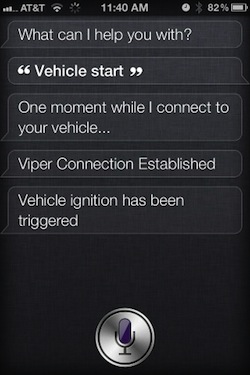 “Siri, start my car”, “Siri, Set the thermostat to 72 degrees” – saying that to the iPhone and having an AI agent perform those tasks sounds futuristic doesn’t it? It’s not from the future though, it’s now, thanks to the ambitious work of a third party developer who created something called Siri Proxy.
“Siri, start my car”, “Siri, Set the thermostat to 72 degrees” – saying that to the iPhone and having an AI agent perform those tasks sounds futuristic doesn’t it? It’s not from the future though, it’s now, thanks to the ambitious work of a third party developer who created something called Siri Proxy. 
No comments:
Post a Comment