OS X Daily: Use a Mac as a Bluetooth Keyboard for iPhone, iPad, or Android with Type2Phone |  |
- Use a Mac as a Bluetooth Keyboard for iPhone, iPad, or Android with Type2Phone
- First Beta of OS X Lion 10.7.3 Seeded to Mac Developers
- Repair User Permissions in Mac OS X Lion
- iPhone or iPad Running Slow After Installing iOS 5? Here’s How to Fix the Speed
- “Developing Apps for iOS 5″ is a New Free Online Class from Stanford University
| Use a Mac as a Bluetooth Keyboard for iPhone, iPad, or Android with Type2Phone Posted: 15 Nov 2011 06:00 PM PST
If you don’t have a spare Bluetooth keyboard to connect to an iPad, iPhone, or iPod touch with, why not use a Mac? This seems like a no brainer of an idea, but until the Mac app Type2Phone came along, I haven’t heard of any such solution. The app works by pairing a Mac to the iOS device (technically it works with Androids too), which is fooled into thinking the Mac is a Bluetooth keyboard, then all you have to do is type in the Mac app and it appears in iOS. Smart huh?
Requirements for using Type2Phone are fairly basic: you’ll obviously need a Bluetooth enabled Mac and iOS device that is set to discoverable, and Mac OS X 10.6.6 and iOS 3.2 or later. Then all you need to do is launch the app on the Mac, and from the iPhone/iPad tap on Settings > General > Bluetooth to enable and then select the visible Mac to pair the iOS device to. Other than the ability to use a Mac keyboard as a way to type on the iPad or iPhone, you can also use the app to finally copy text from Mac OS X and paste it directly to an app on the iOS device. These two features are so useful that it makes you wish Apple had included them in iOS and Mac OS X directly, it just makes sense. This is a great find by Lifehacker, who reminds us that the price of the app is significantly less than the price of a separate bluetooth keyboard. If you’re having problems getting the app to work, here’s a quick little troubleshooting guide from the description on the Mac App Store:
|
| First Beta of OS X Lion 10.7.3 Seeded to Mac Developers Posted: 15 Nov 2011 02:55 PM PST
Apple has seeded the first release of Mac OS X 10.7.3 to developers, the build is 11D16 and focuses on iCloud document storage, in addition to changes to Address Book, iCal, and Mail. The update weighs in at 633MB and is downloadable through the Mac Developer Center to registered devs for both OS X Lion Client and Server. Apple recommends that users install the update only on Macs they don’t mind erasing, warning that downgrading back to the stable 10.7.2 build is impossible (although this is usually easy through Time Machine backups). We’re hoping the vague “iCloud document storage” changes are to officially include native iCloud file syncing in Mac OS X, although there is no word on that yet. If you’re interested in reading the official release notes, you can check them out on 9to5mac. For reference, Mac OS X 10.7.2 was released on October 12, 2011 and included iCloud support in addition to bringing a variety of fixes and adjustments to Lion. |
| Repair User Permissions in Mac OS X Lion Posted: 15 Nov 2011 01:26 PM PST
This is a great tip from a Mac Genius that one of our readers sent in, it’s well written so we’ll just publish the entire thing verbatim: Repairing User Permissions in OS X LionYou’ll need to reboot to perform this, and then use the same resetpassword utility that is used to change passwords in Lion, but instead choosing a hidden option.
Great tip, thanks for sending this in Tony R! |
| iPhone or iPad Running Slow After Installing iOS 5? Here’s How to Fix the Speed Posted: 15 Nov 2011 11:27 AM PST
If your iPad or iPhone is running slow after updating to iOS 5 you’re not alone, for many the update has made their device feel sluggish, with taps taking longer to register, stalls between swipes, and just a general noticeable decrease in performance. This seems to effect all iOS devices too, indicating it’s not necessarily a hardware issue but a software one. There are two solutions that are both relatively simple, for best results you need to do both:
The iOS 5.0.1 update seems to make a difference in performance because whatever was constantly running in the background draining battery (location services?) was presumably causing the devices to run slow as well. This was partially resolved with some battery tips that involved turning off tons of features, but the 5.0.1 update helps for most users and is thus highly recommended in and of itself. Even after installing the update though, some users report sluggish behavior and in that case you’ll want to backup and restore. Restoring the iOS Device to Resolve Speed IssuesHow long this takes depends on how much media is on the iPhone or iPad and how large the backups are:
After the device is finished restoring from the newly created backup, it should be significantly faster than it was before running the latest version of iOS. We’ve tried this on a variety of iOS devices and it seems to work wonders, did it work for you? |
| “Developing Apps for iOS 5″ is a New Free Online Class from Stanford University Posted: 15 Nov 2011 10:04 AM PST
Stanford University’s School of Engineering has released full HD videos and slides of their Fall 2011 “Developing Apps for iOS” course. The lectures and lessons for CS193P are focused on iOS 5 and downloadable for free from iTunes University, offering a great look at beginning iOS development through the eyes of a world class engineering school. If you haven’t downloaded any courses from iTunes before, a new section in the iTunes Library sidebar titled “iTunes U” will appear to contain the lessons. Stanford’s description of the course is as follows:
Official prerequisites to the course are: C language and programming experience, and recommend experience with UNIX and object oriented programming. You’ll obviously need a Mac, Xcode, and the iOS SDK installed as well.
Stanford University has made it a tradition to offer select courses for free online, including past iPhone development classes and the currently ongoing “Intro to Databases” course. |
| You are subscribed to email updates from OS X Daily To stop receiving these emails, you may unsubscribe now. | Email delivery powered by Google |
| Google Inc., 20 West Kinzie, Chicago IL USA 60610 | |


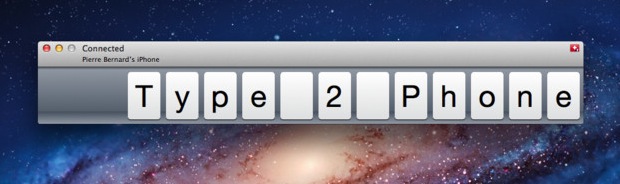
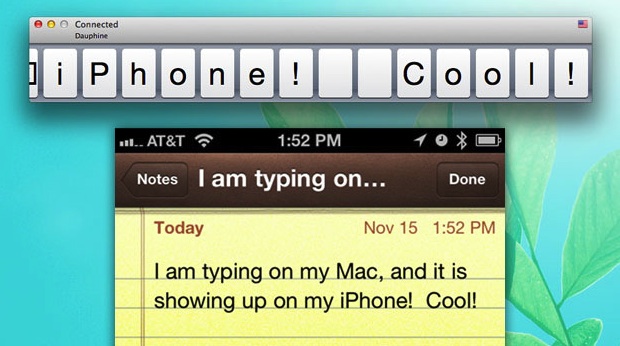

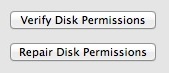 In
In 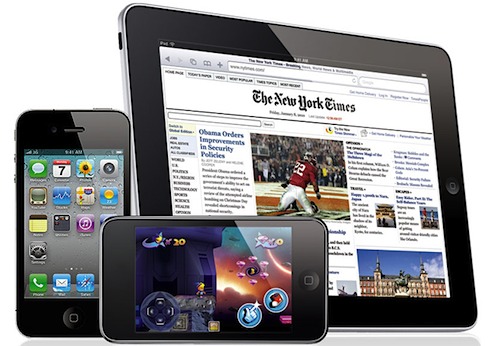
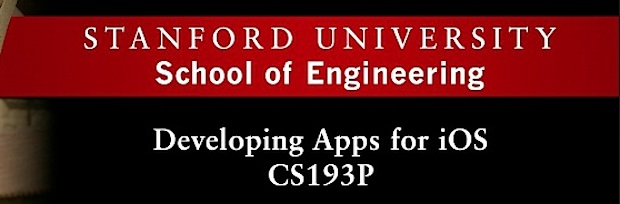

No comments:
Post a Comment