 Worldstart Computer Tips 11-04-2011 Worldstart Computer Tips 11-04-2011
Having trouble viewing parts or all of the newsletter? View the entire newsletter here!

In The News 11-04-2011
Your Weekly Update In The World Of Technology 
Is It Cold In Here, Or Is That Just Facebook? Ah, the Arctic. Home to caribou, Santa (only if you believe), and… data centers? Earlier this week Facebook announced it was taking the trek up north and building a data center just south of the Arctic Circle. The data center, which is located in Lulea, Sweden, will be Facebook’s first data center built outside of the US. At an average January low of just 3 degrees Fahrenheit and a dry climate, Lulea proves to be an ideal location for the new data center. Facebook spokesman Michael Kirkland stated that the decision was beneficial both environmentally and financially. To say that data centers are power hogs would be an understatement as these types of centers accounted for 1.3% of last year’s worldwide electricity usage. The data centers are cooled with the outside freezing air which helps to reduce total power consumption. Facebook plans to have their arctic data center operational by 2012. 
fkPu3j9
The Captcha system is something we have all likely experienced at one point or another in our online lives. The system, a series usually consisting of warped letters and numbers, is used to filter out bots from real users. Captchas may be nearing the point uselessness, however. Standford Researchers have been able to use machine vision algorithms to get past many complex Captchas. 25% of Wikipedia’s Captchas, 66% of Visa’s, and a whopping 70% of Blizzard’s (a gaming company in a constant battle with bots) have been cracked. So far only Google’s ReCaptcha system has been able to get past being cracked. How long will it be until all Captchas are easily cracked? How long will it be until we need to find another way to protect against bots? It seems that Stanford Researcher’s Captcha readers are working at a higher success rate than many humans due to a Captcha’s often confusing appearance. 
Your Battery Is Going To Die
Less than a month after Apple released their iPhone 4S problems are already arising. A growing number of customers have reported that the battery life of their device is drastically lower than what was expected. The source? The new iOS5 system including location-based apps and other new power draining features. Despite the initial complaints, sales do not seem to affected in a negative way, as the iPhone 4S is on pace to perform just as well, if not better, than its iPhone 4 predecessor. The good news now is that Apple is acknowledging the problem. Apple released a statement saying that “A small number of customers have reported lower than expected battery life on iOS 5 devices. We have found a few bugs that are affecting battery life and we will release a software update to address those in a few weeks.” The general idea is that this issue affects more than just a “small number of customers”, but luckily those people will have a fix within the next few weeks. -Mike
Click here to rate this tip | Printer friendly version

Photo Editing Software is EXPENSIVE! A Quality Program Can Run You Several Hundred Dollars... But We Have an AMAZING Program... For Less Than 7 Bucks! POWERHOUSE Digital Photo Enhancing & Editing Software... BRILLIANT, CRYSTAL CLEAR, AMAZING Pictures! SIMPLE to Use - Professional Results - FAST! Just $6.97!

I was so excited when I found PhotoImpact5! Not only will this give you the professional digital photo results that you're craving, you don't have to spend 5, 10, even 20+ hours learning how to use the program. If it's professional photo results with minimal effort that you desire - then you NEED this program!  | And the BEST part is - it's LESS than 7 bucks! |  |  If you've EVER gotten confused trying to use a high-end photo editing product - PhotoImpact5 IS FOR YOU! You'll hardly believe how EASY it is to get professional looking photos with this! If you've EVER gotten confused trying to use a high-end photo editing product - PhotoImpact5 IS FOR YOU! You'll hardly believe how EASY it is to get professional looking photos with this!
Now, even though this editing software is basic and simple to use when you compare it to, let's say, PhotoShop - it's definitely doesn't skimp on the editing tools or quality results that it gives you! You'll get professional results each and every time you edit a digital picture! Wait'll ya see the tools that this baby's jam-packed and loaded with! The eyedropper, crop tool, paint bucket, smudge tool & dodge tools, color palette, brightness & contrast tools - whew, that's just to name a few! This has EVERYTHING that you need for professional photo editing made easy! Oh, and you'll just love the Quick Command menu that lets you easily enhance any photo! Add frames and shadows, enhance your photos, add filters and so much more! 
The Clarity Menu is absolutely incredible - you can sharpen, focus, and fine tune your digital images using this! Turn any an image that's just a little blurry or just out of focus into a sharp masterpiece using this menu! 
Wait'll ya see Brush Gallery - it gives you access to over 150 painting, cloning and retouching brushes! It even lets you remove red-eye, scratches, and noise and you can even completely change colors on your photo! Talk about amazing! You even get 38 textures to be selected that makes it look like a painting on a canvas! WOW! My absolute favorite feature - and what really sets PhotoImpact apart from the pack is its EasyPalette. This single dockable window gives you access to an unbelievable range of power with up to 14 galleries of effects, 7 libraries of draggable objects and a layer manager for controlling the objects in your current image! It makes everything accessible and right at your fingertips! 
And the EasyPalette Backgrounds will blow your mind! You can edit any photo to have cool backdrop effects like fireworks, lightning, a city and more! The Post-processing Wizard makes processing any scanned image a breeze. Photos can really get distorted when using a scanner, but this will let you fix 'em in no time flat! In just a few clicks you can straighten, crop, focus, brighten, balance color, remove red eye and add a frame! Oooh - and you're gonna absolutely love the effects that PhotoImpact5 comes with! In just the click of your mouse you can instantly turn any photo into a water painting, charcoal drawing, oil painting, mosaic, puzzle and tons more! 
You won't believe how incredibly EASY the organizing digital photograph software is to use! It's gonna blow your mind with how simple it is to catalogue your images for easy access. I'm sure you know how tough it can be searching for that one image out of thousands! Stop wasting time and get this! This is gonna save you TONS of time when it comes to digging through all of those digital photos that you have saved on your computer. And that is just a little sampling of what you can do with this program - and it's all SUPER SIMPLE to use! Now, I could go on forever about all this has to offer, but what it boils down to is...If you want a LOW COST and EASY alternative to professional photo editing software - PhotoImpact5 is your guy! The sky is the limit when it comes to editing your photos using PhotoImpact 5...AND it makes photo editing a breeze! Oh, yeah, the deal - we're talking just $6.97 and US shipping is FREE! That's got to be one of the best deals in the history of the Photo Editing Software - Heck most professional photo editing programs go for a MINIMUM of $60! http://store.worldstart.com/product/7195 PS - This is truly our BEST VALUE in photo editing software that we've EVER HAD...so don't let it pass ya by!


Ben from MO asks:
I just got an iPad! Can you please posts some tips about iOS stuff? So you’ve just recently unpacked your shiny new iPad, fiddled with the touch screen a bit, and tossed a few Angry Birds. In fact, you’ve downloaded a few different apps, even loaded up some of the pre-installed ones too, and in doing so have come up with a few nagging questions about iOS which Apple does not seem to readily answer via an instruction manual or even a simple cheat sheet. Luckily, you need not worry any longer as here you will find a variety of tips, tricks, and handy how to’s to reduce your iOS frustrations. Note: While the following tips primarily reference iOS 4.x running on the iPad 2, most are performed in a similar manner in Apple’s iPhone/iPod touch range of products. Securing your iPad with Passcode Lock Before you even consider downloading Angry Birds to your iPad, make sure you properly protect your devices’ data by turning on the Passcode Lock feature. Passcode Lock forces your iPad to request a numerical passcode when the device is powered on or woken from sleep mode. To set and enable Passcode Lock, follow these Steps:  Step 1. Open the iOS general settings by tapping the “Settings” icon.  Step 2. Under the left most “Settings” frame tap “General.” The right most frame will show your devices’ “General” options.  Step 3. In the “General” options frame, tap “Passcode Lock.”  Step 4. The right most frame will update to show the “Passcode Lock” options. Tap the very first option available: “Turn Passcode On.” The “Set Passcode” dialog will appear.  Step 5. Enter your 4 digit passcode on the keypad, confirm when prompted, and you’re done. Your iPad will now require the entered passcode upon starting / waking up.  Those who wish to have an extra level of security will also want to consider the following two options: “Simple Passcode” and “Erase Data.” Setting “Simple Passcode” to “OFF” will allow you to set a more secure passcode longer than 4 digits, while setting “Erase Data” to “ON” will instruct iOS to delete all data on your device if an incorrect passcode is entered ten times in a row.  Once your Passcode Lock settings have been set, you will now be prompted by the “Enter Passcode” dialog upon powering on or waking up your iPad. Organizing your App icons Once you start downloading apps and games to your iPad you will probably notice your home screen becoming full of App icons, all placed in the order in which you downloaded them to your iPad. Just like file shortcuts and icons on a Windows desktop, finding the icon you need on your iPad Home Screen when there are tens, if not hundreds, of them in no particular order can be a very frustrating experience. Luckily, there are a few methods within iOS to get your icons properly organized: Reordering Icons on Your Home Screen To change the order in which your icons appear on your Home Screen, follow these Steps:  Step 1. Tap and hold any of your Home Screen icons until they begin to wiggle.  Step 2. Tap and drag the icon you wish to move to the side of the nearest icon which you would like it placed. Any nearby icons on that line will move themselves out of the way to accommodate the icon you are dragging.  Note: If you have many icons spread across multiple screens, drag the icon you wish to move to the side of the screen and hold it there until the screen display changes to the screen you wish to place your icon on.  Step 3. Let go of your icon to place it in its new position. Repeat as needed until all your icons are in order. Step 4. Once you have your icons in order, press the home button once to exit the Home Screen icon “wiggle” and set your icons in their new order. Changing the icons on your Dock For quick access to those Apps which you use frequently, you may want to consider placing them right on the Dock:  Step 1. Follow Steps 1 through 3 above, but drag you icon(s) to the Dock instead of the Home Screen. By Default you will only have two free spaces to place icons in your Dock, for a total of six docked icons; however you may free up icon spaces from your dock by removing them:  Step 2. To remove items from the Dock, drag a wiggling docked icon from the Dock up above your Home Screen, and let go. The icon will fall onto your Home Screen, freeing up a slot on your Dock. That’s all the space we have for now, but stay tuned for more tips in iPad / iOS Basics Part 2! ~J. Conboy
Click here to rate this tip | Printer friendly version
Do you have a question for us? Ask it here!
 OpenOffice.org Writer: Starting Lists Without a Mouse OpenOffice.org Writer: Starting Lists Without a Mouse
Whether it be a numbered list or bulleted list, we’ve all created them at one time or another. Of course, to create them we pulled our hands from the keyboard and moved them to the mouse to use the toolbar buttons. 
Obviously this method works, but what if we could avoid the mouse portion and just get started with the list already? Sounds like a plan to me, so let’s take a look at some of our options. I’d like to start with numbered lists. Click here to read the rest!
(Want these tips in their entirety? Sign up for Premium!)

View E-mail Source in Thunderbird
Pretty graphics and shiny buttons do a good job of telling me the quick and dirty info on an e-mail message, like who it’s from, but I’m a meat and potatoes/text and IP addresses kind of guy, so I was happy to find out that you can easily check the source information on an e-mail message in Mozilla Thunderbird with a few simple clicks. Here’s how: First, click on the e-mail in question, so it shows up in your preview window (usually located on the bottom). Now, highlight all the test in the message… 
Now click here for the rest!
(Want these tips in their entirety? Sign up for Premium!)

Friday Funnies!

For stories, jokes, quotes and cartoons every day, sign up for our Just for Grins newsletter.

Today in Literature

Find out what happened today in literature. When I was browsing this site on October 26th I got to read a lively bit of history on Hans Christian Anderson’s life. You’ll notice that the day’s article is displayed on the home page and you can read it without registering. A two week free trial is available, after which you can decide whether or not you’d like to purchase the premium newsletter. The Premium membership costs $25.00 per year.
Along the side of the page you will notice, among other links, Author Index, Recent Stories, and Today’s Story. The Author Index is the main one I want to deal with. Click Author Index to be taken to a page with a listing of authors that have been reviewed at Today in Literature.
I choose to look at Dante, born Dante Alighieri and I find that there is biographical information, stories about him to read, works by this author, and recommended links about him. Very informative! You can also access this information by continuing to scroll down the page. They also give you the name of related authors. So that you can expand your knowledge there too!

This site is nicely put together, with smooth and easy navigation. Enjoy!
http://www.todayinliterature.com/
~Amanda
Click here to rate this tip | Printer friendly version
Do you have a cool, non-commercial site that you want to share?
Send it to Amanda at amanda@worldstart.com

Some GENIUS Combined a Laptop Cooling Pad... With a 4-Port USB Hub! The Result is State-of-the-Art, Top-of-the-Line... 100% PURE CONVENIENCE! You'll Wonder How You EVER Functioned Without One! Keep Your Laptop Cool and Running Smooth...
AND Connect 4 USB Devices to the Cooling Pad... While YOU Work at Your Computer!

This Is ESSENTIAL GEAR for ALL Laptops!
Your Laptop is IMPORTANT! Taking care of your laptop should be your number one priority if you're concerned about the longevity of your computer. Makes sense, considering how expensive it is.
So it only makes sense that you keep a laptop cooling pad around for when you're on it for extended periods of time. How often are you using your computer for more than an hour at a time? PROBABLY ALL THE TIME!
You Need a QUALITY Cooling Pad - And This is it! BUT THERE'S SOMETHING ELSE...  Something that makes this the absolute BEST cooling pad EVER! Not only is this a PREMIUM cooling pad... Something that makes this the absolute BEST cooling pad EVER! Not only is this a PREMIUM cooling pad...
IT COMES WITH A 4-PORT USB HUB BUILT INTO IT! Cooling Pad + 4-Port USB Hub = TOTAL LAPTOP CONVENIENCE! Check it out! The dual USB powered fans are QUIET and POWERFUL - so there's no more worry about your expensive laptop overheating - which can cause serious internal damage, discomfort, AND the end to your healthy laptop... This Prevents Heat From DESTROYING Your Laptop! it has not one but TWO powerful fans to generate cool air for your laptop. The fans draw out the hot air generated by your laptop and INTO the mat. This warm air is then PUSHED OUT through an opening in the rear of the mat. So simple - yet so BRILLIANT!
Now - LET'S TALK ABOUT THE BUILT IN 4-PORT HUB! This cooling pad has 4 USB ports built directly into the back of it! It's the combination of the two single most IMPORTANT inventions known to computers - in ONE BRILLIANT DEVICE!  Have a look at the picture on the right. See the back? Yep, thats 4 USB ports! See the smaller port? Well this AMAZING piece of technology comes with a USB connector cable! What's that mean to you? Have a look at the picture on the right. See the back? Yep, thats 4 USB ports! See the smaller port? Well this AMAZING piece of technology comes with a USB connector cable! What's that mean to you?
SO Easy to Use - Plug and Play!
All you have to do is connect the INCLUDED USB connector cable to your laptop, stick it in the cooling pad, and BAM! Now any of the USB devices you stick into the cooling pad ports will automatically transfer directly to your computer! If your laptop is like most, you don't have NEARLY enough USB ports to match all of your devices. Now you can ADD a MASSIVE 4 extra ports to it, AND be keeping it cool and safe at the same time! TALK ABOUT KILLING TWO BIRDS WITH ONE STONE!
Once you have this set up, which is TOTALLY EASY, you'll have access to 4 extra USB ports - just as if they were built in to your computer from the start!
Now you don't have to worry about not having enough ports, and due to it's POWERFUL USB 2.0 capabilities, you'll have the SAME BLAZIN' SPEED that you're used to! Yep, data rate transfers at 480MPBS! REMEMBER - THE CONNECTOR CABLE IS INCLUDED! So all you need to do is plug your USB devices in with the connector cords that came with them, and you're all set. THAT'S IT! NOW YOU HAVE A LAPTOP COOLING FAN COMBINED WITH A 4-PORT USB HUB! No more hot legs, no more feeling like you could fry an egg on your laptop and, most important, NO MORE BEING WORRIED ABOUT RUINING YOUR EXPENSIVE COMPUTER!
Combine that with the convenience of a 4-port USB hub, and you've got the HOTTEST new device to hit the market!
There are even six rubber feet to keep your notebook in place to avoid slipping as well as to protect your furniture from scratches! NOW - Wherever You Go.. You can maximize the performance of your laptop and keep it cool and from overheating AND have 4 extra USB ports with you at all times!
Sounds Like a Million Bucks - Priced RIDICULOUSLY Low! Today, this 4-port USB Hub / Laptop Cooling Pad HYBRID can be yours for just $19.97 WITH FREE US SHIPPING INCLUDED! These go ALL over the internet for $50 or more - so don't miss your chance to grab one at a FRACTION OF THAT! http://store.worldstart.com/product/7481 PS: Low quantity + High Demand. You do the math! We're likely to sell outta these today, and if we don't, we're forced to up the price to $26.97 first thing tomorrow!

November Wallpaper! Ready for November? Yeah, neither am I. However, time marches on and we have some new wallpaper for your to check out :) All the desktop wallpaper below is 100% free. Head on over and check it out! http://www.backcountrygallery.com/wallpaper/  | Mosquito Beach Stormy Rainbows This was easily one of the toughest photos I’ve ever created. It was taken one cold, rainy morning in Pictured Rocks National Lake Shore along Lake Superior - Mosquito Beach to be exact. I had backpacked in and set up camp to facilitate... (More) |  | Blue Hen Falls In Autumn This is one I’ve been trying to bag for awhile – since my film days in fact! See, each time I’d stop to shoot the falls (usually in autumn), I’d end up with VERY little water flow. Instead of the nice robust waterfall you see here, I would typically... (More) |  | Stormy Sunset At Sleeping Bear We had been trying for three days to get something – anything – at Sleeping Bear Dunes National Lakeshore. The first evening saw a sunset that was blocked by clouds, the second was clear and colorless, so this was our last chance. If we didn’t get something here... (More) | It can all be found here: http://www.backcountrygallery.com/wallpaper/ ~ Steve | 



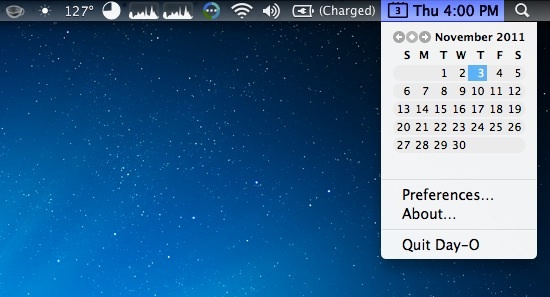
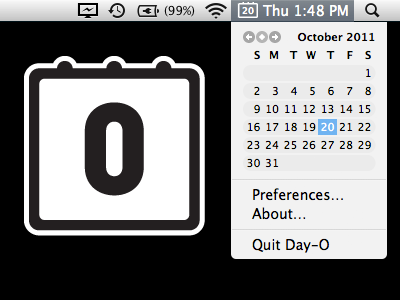
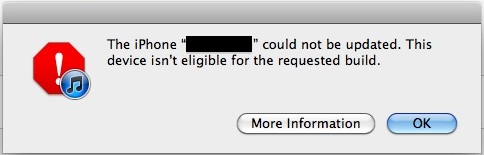
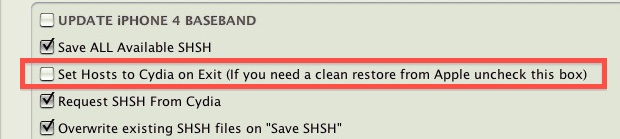
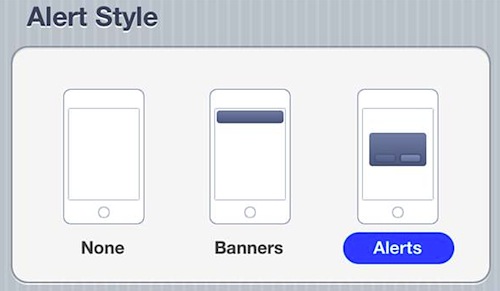


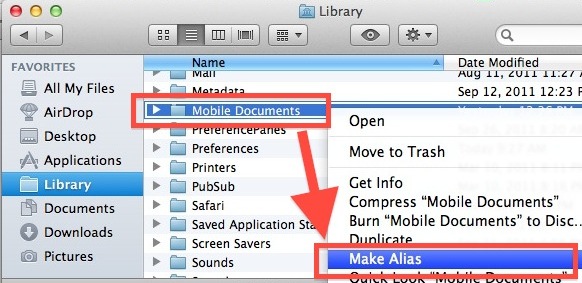
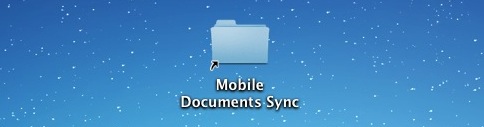







 If you've EVER gotten confused trying to use a high-end photo editing product - PhotoImpact5 IS FOR YOU! You'll hardly believe how EASY it is to get professional looking photos with this!
If you've EVER gotten confused trying to use a high-end photo editing product - PhotoImpact5 IS FOR YOU! You'll hardly believe how EASY it is to get professional looking photos with this! 






















 Something that makes this the absolute BEST cooling pad EVER! Not only is this a PREMIUM cooling pad...
Something that makes this the absolute BEST cooling pad EVER! Not only is this a PREMIUM cooling pad... Have a look at the picture on the right. See the back? Yep, thats 4 USB ports! See the smaller port? Well this AMAZING piece of technology comes with a USB connector cable! What's that mean to you?
Have a look at the picture on the right. See the back? Yep, thats 4 USB ports! See the smaller port? Well this AMAZING piece of technology comes with a USB connector cable! What's that mean to you?


