OS X Daily: Kill Google Chrome Tabs and Windows with Task Manager |  |
- Kill Google Chrome Tabs and Windows with Task Manager
- Apple Working Quickly to Release iOS 5.0.1 with Battery Fixes, Beta 2 Out for Devs
- Astronaut in the Apple Store
- Resize Safari Windows While in Full Screen Mode
- Install OS X Lion on a Hackintosh the Easy Way with UniBeast
| Kill Google Chrome Tabs and Windows with Task Manager Posted: 04 Nov 2011 01:11 PM PDT
Google Chrome has a built-in Task Manager tool that lets you kill individual tabs, windows, plugins, and even extensions. This is extraordinarily helpful if you encounter a page that gets tied up, beach balls, or can’t be closed due to any number of errors. For those of us who live centered around the web, this is a must-know tip: Using Chrome’s Task Manager to Kill Errant Browser Windows & TabsThe Task Manager is in all versions of Chrome for Mac OS X, Linux, and Windows:
Killing a single specific process will not bring down the entire browser.
If you’re not totally sure which Chrome process to kill, you can sort by the Memory, CPU, FPS, or Network options to help you narrow down which is causing a ruckus. Using Chrome’s own solution is much better than taking a wild guess with the Mac OS X task manager equivalent and hoping you choose the correct process to terminate. |
| Apple Working Quickly to Release iOS 5.0.1 with Battery Fixes, Beta 2 Out for Devs Posted: 04 Nov 2011 11:05 AM PDT
Apple is working quickly to release iOS 5.0.1 to the general public, with the second beta version available to developers in just two days. The update aims to resolve some of the complaints about iOS 5 battery life and bring several other fixes and features to the latest release, including a security fix for iPad 2 and bringing multitasking gestures to iPad 1. The build comes as 9A404 and is available for iPad, iPad 2, iPod touch 3rd and 4th gen, and iPhone 3GS, 4, and 4S. If you are not a developer but are encountering issues with inconsistent battery life, try some of these general battery tips or these focused specifically on the iPhone 4S. |
| Posted: 04 Nov 2011 10:15 AM PDT
An astronaut walks into the Apple Store… it sounds like the start of a bad joke, but that’s what we’re seeing here. There isn’t much context, so it could be a pre-Halloween costume or just some sort of prank to further test the limits of Apple Store policy, but the picture was taken about a week ago by James Nord, who uploaded it to Tumblr with the amusing tagline:
Extraordinary, indeed. An astronaut may not be the strangest thing spotted in an Apple Store though, last year a miniature horse was seen next to a Genius Bar. For those wondering, it looks like he’s using a MacBook Pro… Update: This was apparently at the 14th St Apple Store in NYC for a Mini Coupe (yes, the car) promo, thanks for the heads up @kilsey |
| Resize Safari Windows While in Full Screen Mode Posted: 04 Nov 2011 09:51 AM PDT
Like using Safari in Lion‘s full-screen mode? You can resize the viewing pane of a full-screened Safari window by dragging the cursor to the far left or right edges, grabbing, and pulling in. This lets you reduce the white space and width of browser windows while still retaining the full screen view. This is a helpful little trick for web developers with a full window open on one screen while coding in another, or if you want to hide those obnoxious background take-over ads that are popular on gaming websites and IMDB, amongst others. Thanks for sending in the tip Ashley! |
| Install OS X Lion on a Hackintosh the Easy Way with UniBeast Posted: 04 Nov 2011 09:21 AM PDT
For those running a Hackintosh (a PC built to unofficially run Mac OS X) who haven’t upgraded to or installed Mac OS X Lion yet, your excuses to delay the 10.7 update are dwindling. The newly released Unibeast tool from the ever-resourceful TonyMacX86 makes the entire process easier than ever. The requirements for using Unibeast are simple:
Follow the full Unibeast installation guide on TonyMacX86 The walkthrough covers setup of the installer drive to BIOS adjustments and post-install fixes with MultiBeast to enable ethernet, sound, GPU, everything. If you’ve made an OS X Lion USB installer drive before you can use that for the drive requirement and you’ll find some of the walkthrough familiar, but even without any such experience it’s easy to follow. |
| You are subscribed to email updates from OS X Daily To stop receiving these emails, you may unsubscribe now. | Email delivery powered by Google |
| Google Inc., 20 West Kinzie, Chicago IL USA 60610 | |


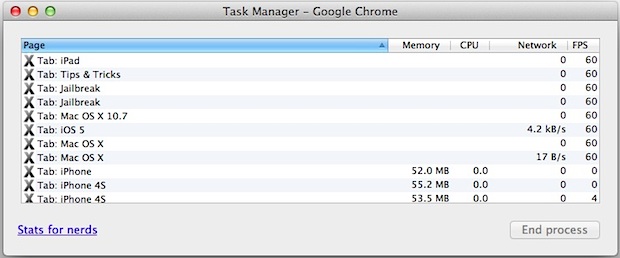
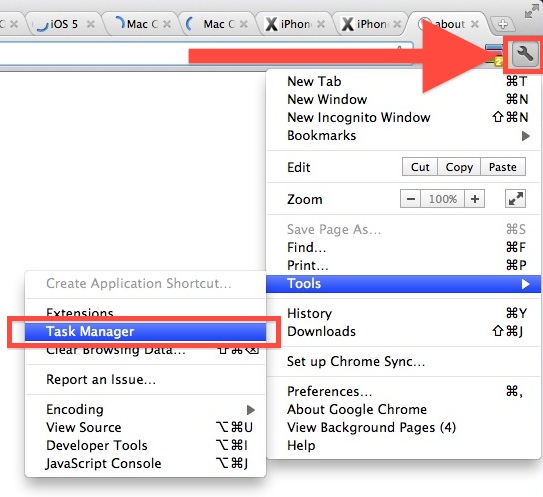
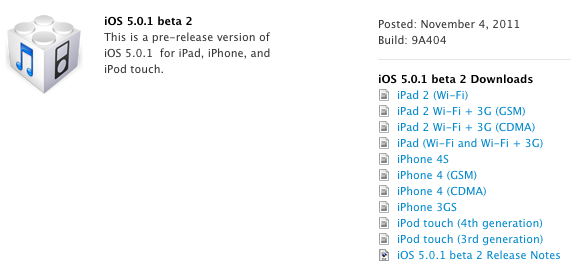

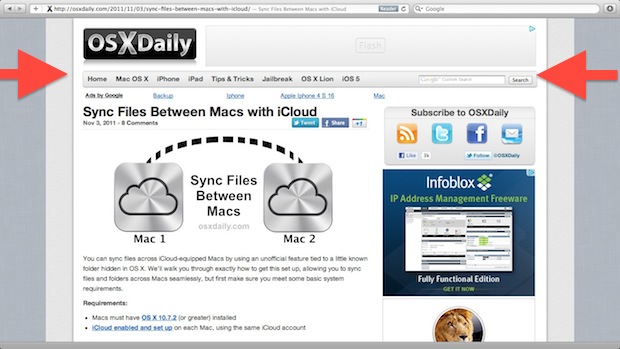
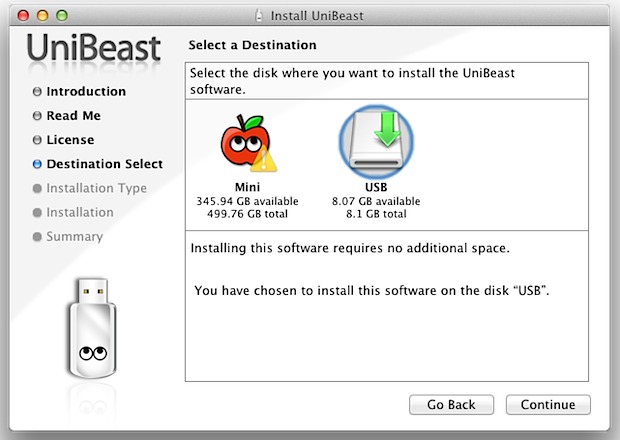

No comments:
Post a Comment