OS X Daily: Profile of a Typical iPad Owner: Pet Owning Male Doctor Who Plays Video Games |  |
- Profile of a Typical iPad Owner: Pet Owning Male Doctor Who Plays Video Games
- Unlock the iPhone 4S with an iOS 5 Bug
- Want to Buy a Kindle Fire at a Discount? Here’s How to Save $10 [Today Only]
- Install & Run Mac OS X 10.6 Snow Leopard in a Virtual Machine on top of OS X Lion
- iShred: the Snowboard with an Embedded iPad 2 [Video]
- Apple Dominates the Best Gift Ideas for Kids this Holiday Season
| Profile of a Typical iPad Owner: Pet Owning Male Doctor Who Plays Video Games Posted: 18 Nov 2011 01:11 AM PST
Yup, all those things are more likely to be true of iPad owners, and they also tend to be married college graduates who live in apartments. All of this is according to a market research firm that AllThingsD tapped to make the infographic embedded below. These are amusing to look at in the same vein of the profile of Android vs iPhone users and Mac vs PC users, just don’t take any of the comparisons or assumptions too seriously… Reading the smaller print you’ll find that up to 70% of iPad use occurs in front of a TV, and that nearly half of iPad owners live in households with over $100,000 a year in combined income. Interesting, huh? |
| Unlock the iPhone 4S with an iOS 5 Bug Posted: 17 Nov 2011 01:58 PM PST
If you didn’t already buy an unlocked iPhone 4S from Apple or take advantage of Sprint and Verizons 90 day unlock request, you can apparently unlock the 4S’s GSM SIM card slot yourself by taking advantage of a strange bug in iOS 5 and how the iPhone 4S handles the Edge network. Here’s what you’ll need to attempt this:
If you have all of that, completing the unlock is a matter of tripping up iOS 5 by performing a virtual song and dance routine, how someone figured this is out is fairly impressive on its own: How to Unlock the iPhone 4SDo this at your own risk:
Multiple users are reporting success with this method, although some had to repeat it many times to get it to finally work. Apparently this trick has been around for a few weeks now, although it hasn’t been widely publicized for some reason or another. Here’s a YouTube video of someone completing the procedure as described above: If you give this a try, let us know if it works for you. These instructions are from Pastebin via MacRumors. This is just now stating to take off on the web, so we should have some more conclusive reports soon to determine if this works or not. |
| Want to Buy a Kindle Fire at a Discount? Here’s How to Save $10 [Today Only] Posted: 17 Nov 2011 12:48 PM PST
The Kindle Fire is the hottest Android tablet out there, and while it’s no iPad 2, it’s a hot little item either as a Christmas gift or just a cheap tablet for slothing about the house. For $199 it’s hard to beat, but today only you can save $10 through a special promotion between Amazon and MasterCard bringing the price to just $189. The only catch is that you need a MasterCard credit or debit card (tip: you can create a MasterCard instantly with PayPal):
Congrats you just got a Kindle Fire for $189! Shipping for the Kindle Fire is currently about 2-3 days, and the Kindle Touch is about 3-5 days. By taking advantage of this deal you get another bonus $10 off coupon to use on a later order too.
Technically the $10 off coupon is valid for any electronics or toys order over $100, so you could use it on the Kindle Touch or some other gadget Christmas gift too. The big thing to remember here is that it’s time sensitive and for today only. |
| Install & Run Mac OS X 10.6 Snow Leopard in a Virtual Machine on top of OS X Lion Posted: 17 Nov 2011 12:04 PM PST
We showed you how to run OS X Lion in a virtual machine on top of Snow Leopard, but it seems everyone wanted to know the opposite of that: how to run Mac OS X 10.6 Snow Leopard in a VM on top of Mac OS X Lion. Follow our instructions and you’ll be up and running in no time. Requirements
This guide should also work in Parallels and VMWare, but I chose VirtualBox this time around because it’s always free and runs on Mac OS X, Windows, and Linux. We’re going to assume you have the Snow Leopard DVD or ISO/DMG handy already, and that you installed VirtualBox, if not get those figured out and proceed: Installing Mac OS X 10.6 Snow Leopard in a Virtual MachineThis guide was done in OS X 10.7.2 Lion with the newest version of VirtualBox, it should work to install OS X in Windows too.
If you see a bunch of error messages with white text on a black screen, ignore all of that and let VirtualBox boot. Soon the familiar Mac OS X Snow Leopard setup screen will load to pick region settings and setup the virtual machine as any other new Mac. Enjoy!
If you’re having fun with this, check out our other posts on virtual machines, including installing Windows 8 preview in VirtualBox, Internet Explorer test VM’s for Mac OS X, and more. |
| iShred: the Snowboard with an Embedded iPad 2 [Video] Posted: 17 Nov 2011 11:47 AM PST
For those of us in the northern hemisphere, ski and snowboard season is upon us, and while it seems like everyone on the mountain has an iPod or iPhone, the guys at Signal Snowboards took the Apple love a step further with the iShred. Yup, the the iShred, it’s a snowboard built to honor Steve Jobs, and it includes a built-in iPad 2 near the nose of the board, and it even has a fancy Apple-esque glowing logo on the bottom of the aluminum base. They put together a video showing the board being made from scratch, and then a pro rider taking it out for a spin. It looks cool but the alu doesn’t handle too great:
Watch the video below or just check out a couple screenshots:
In case you were wondering, the board probably isn’t for sale, it was just a one-off creation to have some fun. Maybe they’ll start making boards with that cool glowing logo? |
| Apple Dominates the Best Gift Ideas for Kids this Holiday Season Posted: 17 Nov 2011 10:20 AM PST
Shopping for kids holiday gifts is notoriously difficult, the last thing you want to do is buy them something they don’t want, or worse yet, something that isn’t “cool”. Thankfully kids are getting easier to shop for (for us geeks anyway), because what do they want? Gadgets, and lots of them. Dominating the top of the most desired electronic gifts are three Apple products: the iPad, iPhone, and iPod touch. Here’s the full list as polled from Neilsen: Most Desired Electronics Among Kids for Holidays 2011For kids aged 6 through 12:
As previously mentioned, this list comes from Neilsen, who dubs 2011 the “iHoliday” for the heavily Apple-favored list. |
| You are subscribed to email updates from OS X Daily To stop receiving these emails, you may unsubscribe now. | Email delivery powered by Google |
| Google Inc., 20 West Kinzie, Chicago IL USA 60610 | |


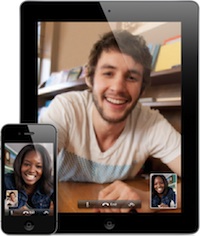 What do you think the profile of an average
What do you think the profile of an average 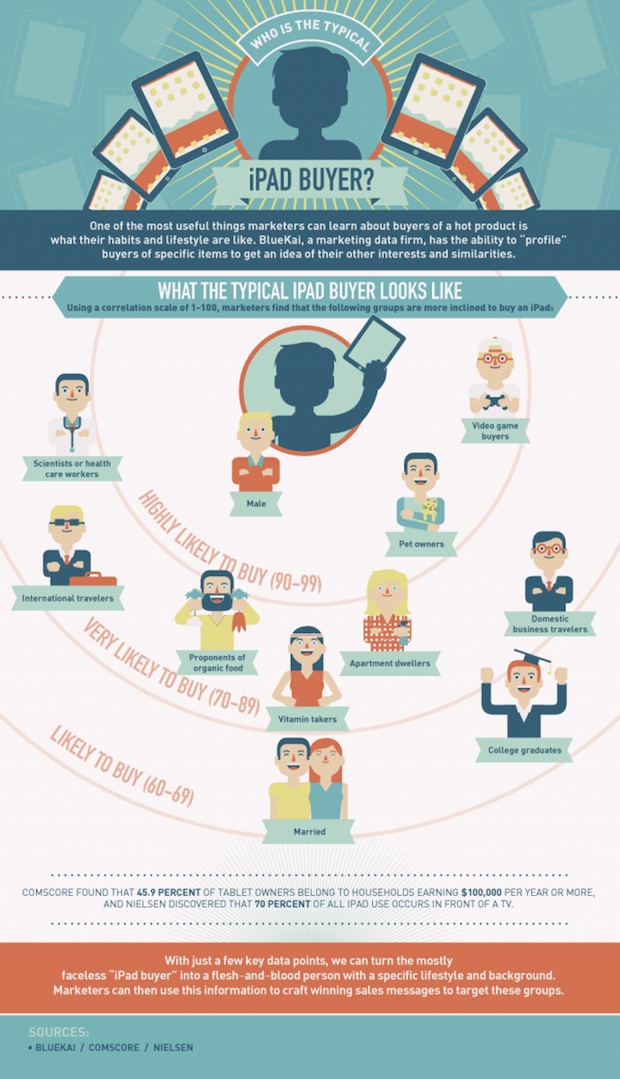
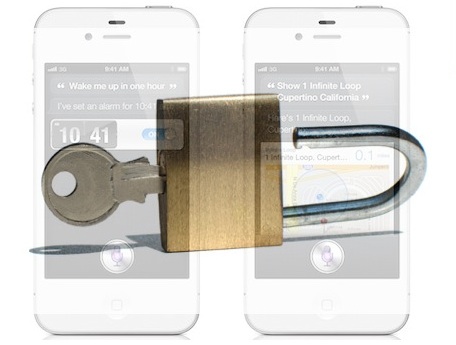

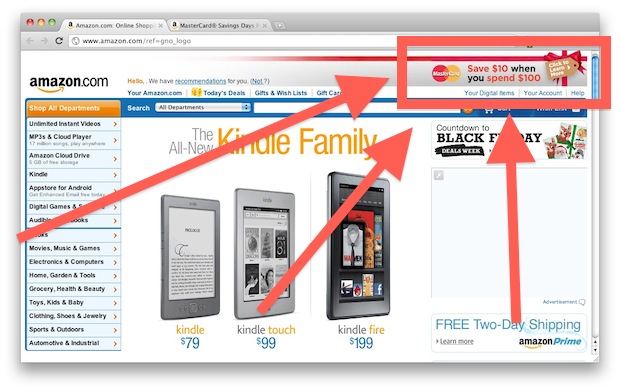
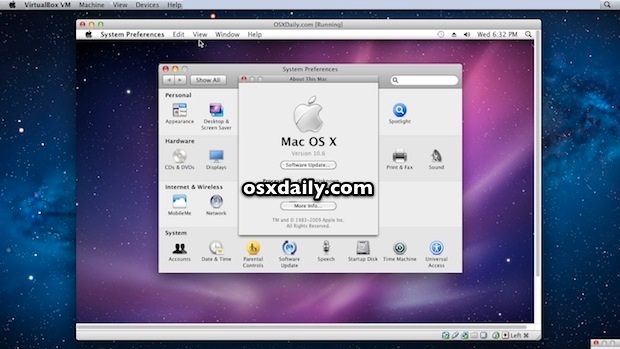
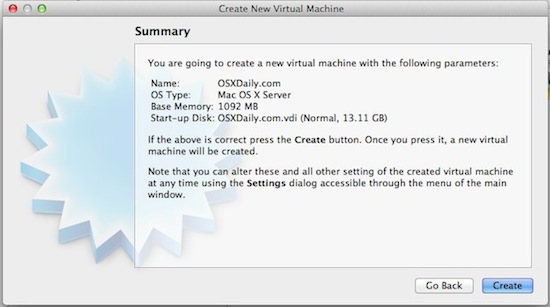
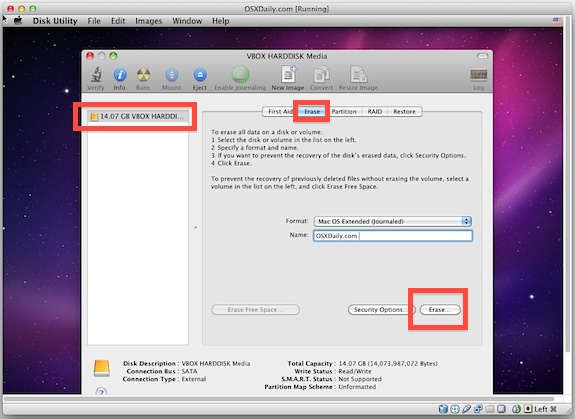
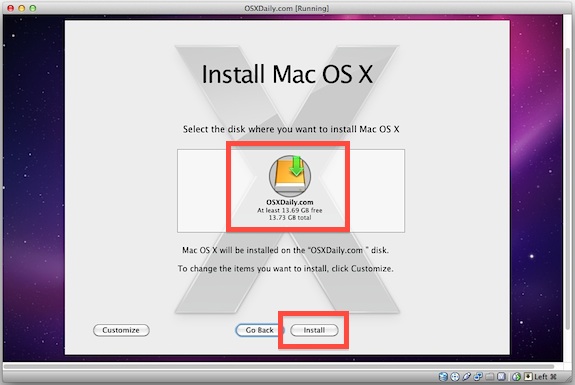
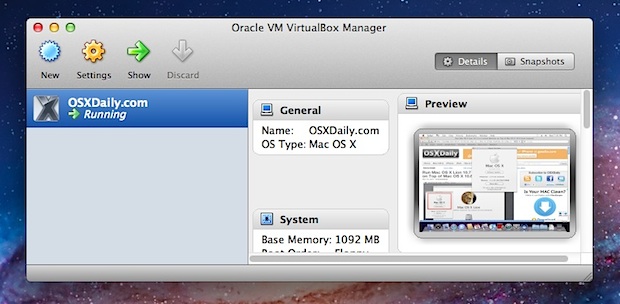





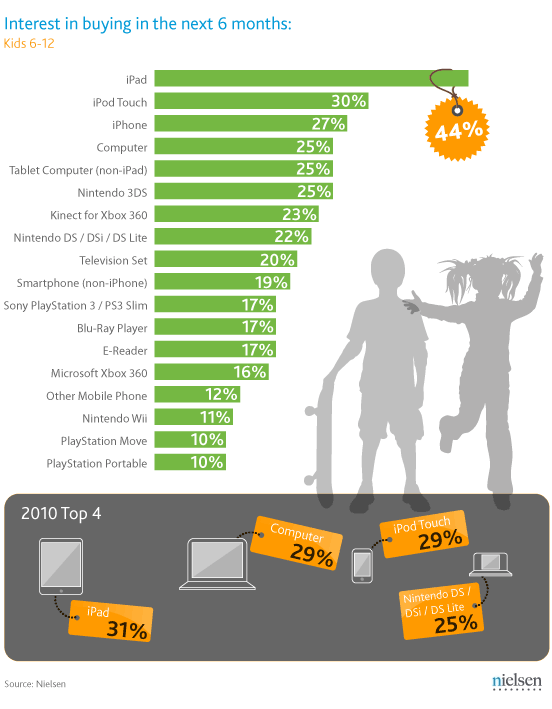

No comments:
Post a Comment