OS X Daily: Show the Location Path of Current Wallpaper in Mac OS X |  |
- Show the Location Path of Current Wallpaper in Mac OS X
- Four Key Lessons to Apple’s Success, According to Apple VP Greg Joswiak
- Show a “Now Playing” iTunes Notification in the OS X Dock
- 10 Amazing Free Online Computer Science Classes from Stanford University
- Mac Setups: iMac 27″, MacBook Pro 15″, MacBook 13″, iPad 1, and a Couple PC’s
| Show the Location Path of Current Wallpaper in Mac OS X Posted: 19 Nov 2011 11:41 PM PST
Ever set a desktop background picture and have no idea where the original wallpaper image is stored? Or maybe you’ve wondered where that default background image is stored so you can share it with your iOS device? Me too, and using a defaults write debug command, you can display the full path to the currently active desktop image, directly on the wallpaper itself.
After you’ve retrieved the desktop picture (use Command+Shift+G to bring up the Go To Folder window), you can hide the path text by using the following command: Both of these commands automatically kill/refresh the Dock as well. If you’re not fond of the command line, you can find the path information in a hidden debug mode for Desktop System Preferences too. |
| Four Key Lessons to Apple’s Success, According to Apple VP Greg Joswiak Posted: 19 Nov 2011 11:35 AM PST
Greg Joswiak is a Vice President of Marketing at Apple who focuses on promoting the iOS lineup. After working at Apple for 20 years, he has come up with four lessons that can help explain Apple’s incredible success. Shared at a recent speech in Cambridge, they are quoted below from Wall Street Journal:
Sounds like the spirit and influence of Steve Jobs to me. |
| Show a “Now Playing” iTunes Notification in the OS X Dock Posted: 19 Nov 2011 11:16 AM PST
Using a defaults write command, the iTunes Dock icon can be set to display a “Now Playing” song and artist pop-up that transitions in and out and music starts. It’s a nice addition, particularly if you’re playing songs from a shared network playlist and have iTunes hidden in the background. Enable the iTunes song & artist Dock icon popupsOpen the Terminal in /Applications/Utilities/ and type the following: Now kill the Dock to relaunch it: Start playing a song in iTunes to see the notification appear, it’ll disappear automatically and then reappear briefly anytime a new song starts. If you decide you don’t like the notification, disabling the iTunes song popup is just as easy: You won’t need to relaunch iTunes, but you will need to kill the Dock again. This only works in Mac OS X 10.7 Lion, if you try it in prior versions nothing happens. Nice find by TheNextWeb. |
| 10 Amazing Free Online Computer Science Classes from Stanford University Posted: 19 Nov 2011 10:33 AM PST
Stanford University is on a roll lately offering a wide variety of free online courses to anyone, either through iTunes U on topics like iOS 5 Development, or through self-contained courses conducted entirely from the web that are free to enroll in. The latter is the case here, with Stanford offering 10 new online courses that are completely free to the public. Each class is taught by a renowned Stanford professor and is focused on technology and computer science, although two concentrate on the entrepreneurial side of things as well. All classes start January 2012, so enroll now if you want to start learning from one of the best universities in the world:
You won’t get college credit for completing the courses unless you’re a Stanford student, but they will provide you with a statement of accomplishment and a performance rating compared to other online students, and you’re pretty much guaranteed to learn something. Free courses from Stanford University is a freakishly good deal, where undergrad tuition alone is about $40,000 a year! Stanford has offered this style of online learning in the past, recently offering a free online “Intro to Databases” course conducted on the web. That class is wrapping up so if you enrolled in that one, these classes are a great opportunity to further relevant knowledge. |
| Mac Setups: iMac 27″, MacBook Pro 15″, MacBook 13″, iPad 1, and a Couple PC’s Posted: 19 Nov 2011 09:59 AM PST
Our readers have some of the best setups and workstations out there. Case in point, this drool-worthy Mac setup is heavy on the Apple gear but crosses platforms for testing purposes. From left to right there is: MacBook Pro 15″, iMac 27″ connected to a center Dell 22″ display but switches to a Dell Optiplex GX520 Windows machine, a 20″ Vuescape display connected to the white MacBook 13″, docked iPad 1, Dell Mini 1012, and a handful of peripherals including a Time Machine connected to a 1TB external drive, AirPort Extreme Base Station, Apple Remote, Apple Wireless Keyboard, and two Magic Trackpads. Plus the picture was taken with an iPhone 4S! What an awesome setup, thanks for sending this to us Bryn! You can send in your own to setup shots to osxdailycom@gmail.com – we get a load of entries but we’ll try to post them all eventually |
| You are subscribed to email updates from OS X Daily To stop receiving these emails, you may unsubscribe now. | Email delivery powered by Google |
| Google Inc., 20 West Kinzie, Chicago IL USA 60610 | |




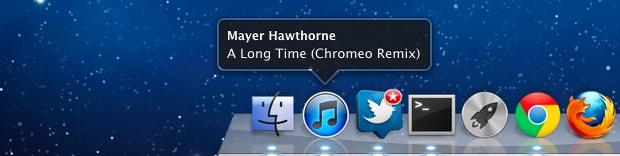
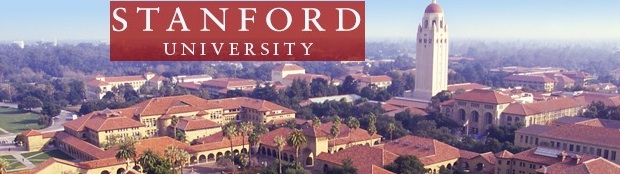


No comments:
Post a Comment