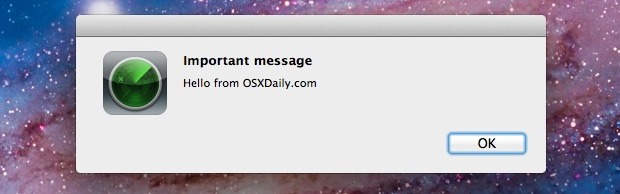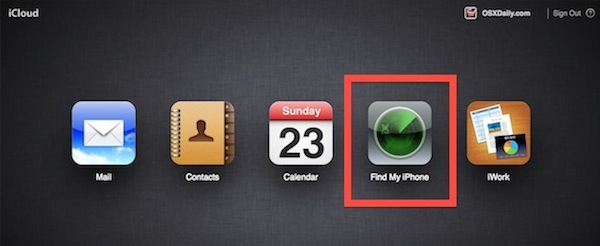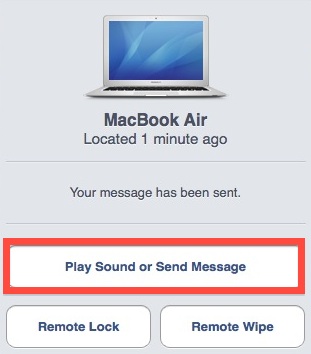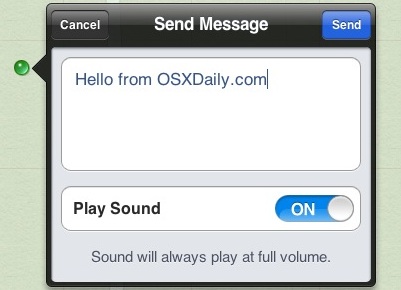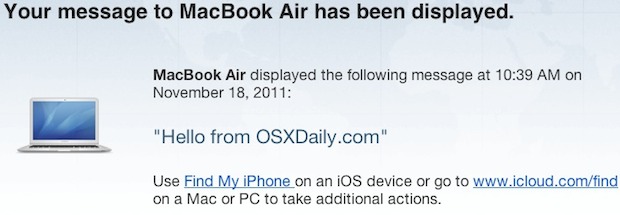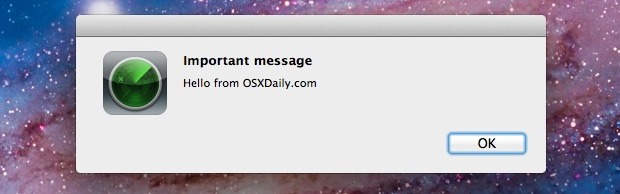
With iCloud and the “Find My iPhone” feature, you can send messages to your remote Apple gear. These come through in the form of a pop-up window in Mac OS X and a notification in iOS 5, and while there’s a variety of uses for this, it’s also a fun way to send a quick message to someone using your hardware, be it a loved one or a thief. You can also choose to play a pinging sound with the notification, it will repeatedly play at full volume until someone acknowledges the notification, guaranteeing that it can’t be ignored.
You’ll need iCloud enabled and have iOS 5+ on the iPad or iPhone, and OS X 10.7.2+ on the Mac, and all hardware must be sharing the same iCloud ID.
Send a Message to Your Apple Hardware from iCloud
We’re going to send a message to a MacBook Air for the purpose of this walkthrough, but it’s identical on an iPad, iPhone, iPod touch too:
- Go to iCloud.com and login
- Click on the “Find My iPhone” button – it will say iPhone even if you want to send a message to a Mac, iPad, or iPod
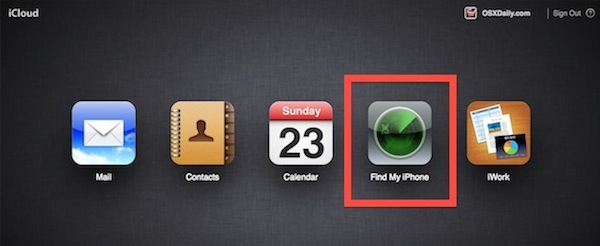
- A list of compatible devices will load in the left menu titled “My Devices” and the location of the device will appear on a map
- Click on the blue “i” button to bring up a the “Find My Mac” (or iPhone/iPad) control panel for that machine, select the “Play Sound or Send Message” button
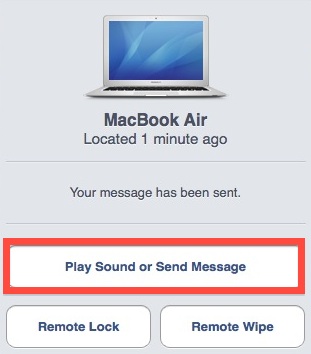
- Type your message and click on “Send” , keep the ON switch for “Play Sound” if you want the loud pinging sound to repeat until the notification is acknowledged
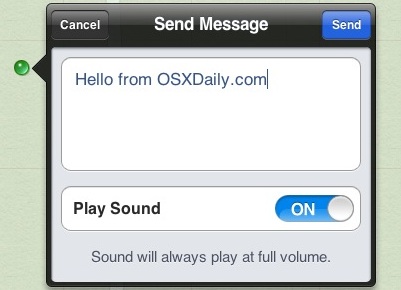
Messages are delivered practically instantaneous. From the users end they look like the pop-up at the top of the screen, and the sender will get a confirmation in the email that is attached to their iCloud account:
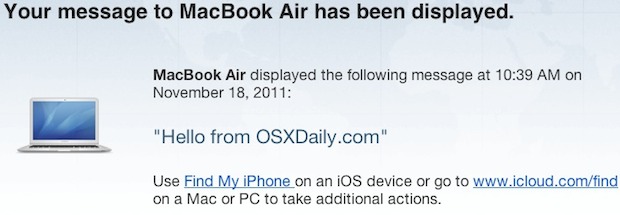
Bonus points if you send a nice message to a significant other or loved one, or if you gently nudge your iPad hogging roommate who is addicted to Temple Run.