OS X Daily: iTunes Match Icons Explained |  |
- iTunes Match Icons Explained
- New iPad 2 TV Commercial: Love
- Select Text in Quick Look Windows
- Apple Set to Become Top PC Vendor as Global Market Share Hits 15%
- Replace iTunes Dock Icon with Album Art
| Posted: 21 Nov 2011 11:20 PM PST
If you signed up for iTunes Match and you’re seeing some peculiar icons in your music library alongside track names, don’t miss this chart put together by Apple that explains what each icon means, helping you troubleshoot the problem. The icons include:
Why the cloud icons anyway? Because iTunes Match is part of iCloud, of course. |
| New iPad 2 TV Commercial: Love Posted: 21 Nov 2011 07:03 PM PST
Apple started airing a new iPad 2 commercial titled “Love” last night, it follows the same theme set by past iPad 2 ads closely, and shows a variety of people using the device in different ways. Here’s the text:
It’s another great iPad 2 ad, especially the ending shot of a kid using an iPad inside a homemade fort surrounded by plenty of dinosaurs. The full video is embedded below. |
| Select Text in Quick Look Windows Posted: 21 Nov 2011 12:51 PM PST
Quick Look is one of the better little features of Mac OS X, but a new hidden option in OS X Lion makes QuickLook even better by allowing you to select and copy text directly from the windows. This awesome tip was sent in by Keir Thomas, the author of a new book called Mac Kung Fu and the guy who discovered the cool iTunes “Now Playing” notification that has since become popular on the Mac web. Without further ado, here’s the trick directly from Keir: If you use Quick Look to view any files that feature text—such as PDFs or Word documents—you’ll notice that you can’t click and drag to highlight text. Clicking anywhere on the Quick Look window simply moves it around. However, a secret setting will let you click and drag as usual to highlight text, and you can use the standard key combination of Command+C to copy text. The Quick Look window can still be moved around the screen by clicking and dragging its title bar, as with any other program window. To activate the setting, open a Terminal window and type the following:
The changes take effect immediately. To deactivate the setting, open a Terminal window and type the following:
|
| Apple Set to Become Top PC Vendor as Global Market Share Hits 15% Posted: 21 Nov 2011 11:20 AM PST
Currently, HP holds the top spot at 16% of the PC market, but Apple is already sitting very closely behind at 15%, and the anticipated release of iPad 3 early next year could very well be the product that pushes Apple into the lead. This data comes from research firm Canalys, who paints a rosy picture for Apple but does caution the newly released Kindle Fire from Amazon will place some pressure on future iPad sales. Related, the Washington Post reports that Mac market share is at a 15 year high of 5.2%, growing 24.6% in a year, while the general PC market had comparatively slower growth of just 5.3% in the same period. Also, while the iPad controls more than 60% of the tablet market officially, real-world usage statistics show the iPad accounts for a dominating 97% of web traffic from tablets, suggesting competing tablets are |
| Replace iTunes Dock Icon with Album Art Posted: 21 Nov 2011 09:49 AM PST
For the music lovers out there, DockArt takes the “Now Playing” notification concept a step further and actually replaces the iTunes Dock icon with the currently playing albums cover art. It’s a free iTunes plugin that is compatible with iTunes 10.4 or later, but has been confirmed to work in iTunes 10.5.1. This is how you get it working:
You can further customize DockArt by going to “View > Visualizer > Options”, where you’ll see options to adjust the icon size, show the iTunes badge, progress bar, etc. To get the most out of this plugin, use the iTunes “Get Album Art” feature to fill in any blank covers in your music collection. If an album or song doesn’t have cover art associated with it, the default iTunes icon gets displayed instead. This plugin generally looks best with larger Docks or with magnification enabled to see the most detail. Thanks to Andrey for the tip from the comments! |
| You are subscribed to email updates from OS X Daily To stop receiving these emails, you may unsubscribe now. | Email delivery powered by Google |
| Google Inc., 20 West Kinzie, Chicago IL USA 60610 | |



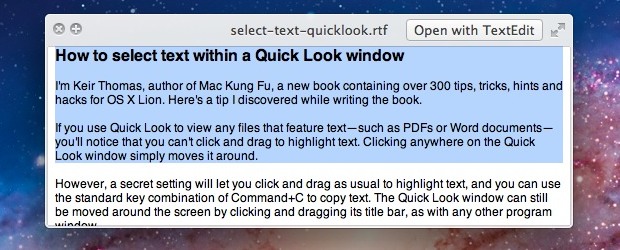
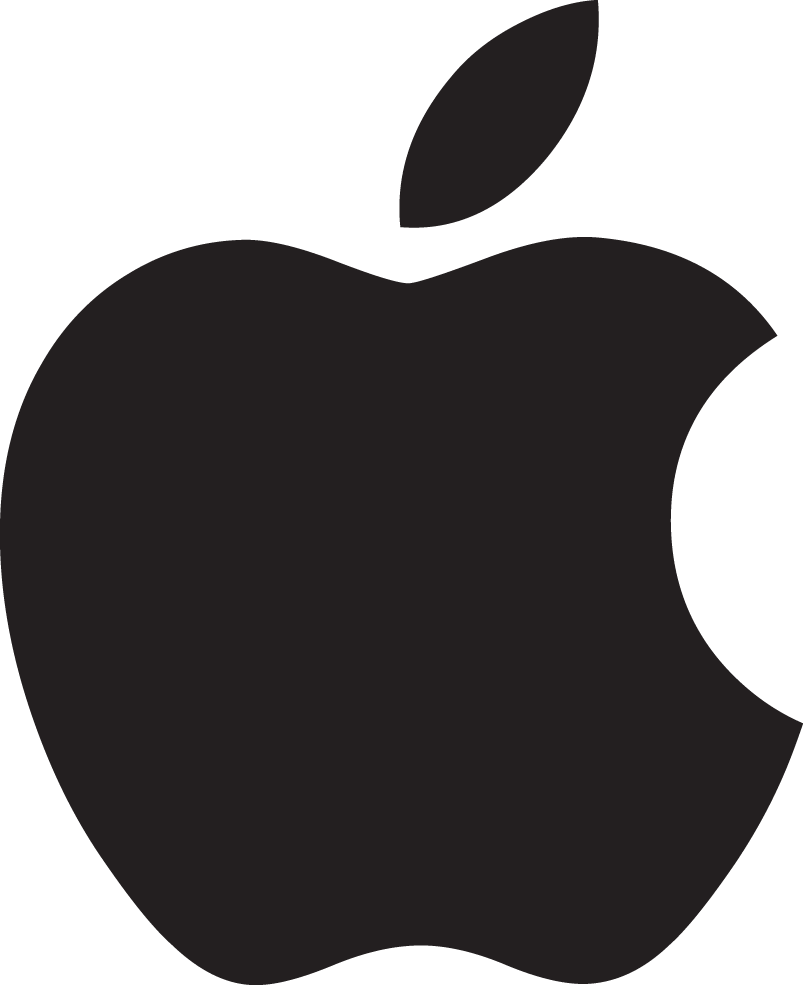 Apple will overtake HP as the worlds top PC vendor by mid-2012, thanks to tremendous iPad growth and increasingly strong Mac sales.
Apple will overtake HP as the worlds top PC vendor by mid-2012, thanks to tremendous iPad growth and increasingly strong Mac sales. 
No comments:
Post a Comment