OS X Daily: Set the Default PDF Viewer in Mac OS X Back to Preview |  |
- Set the Default PDF Viewer in Mac OS X Back to Preview
- How to Check For an LG Display in a MacBook Air and Make it Look Better
- Apple Airs Three New iPhone 4S TV Commercials: Siri, iCloud, and Camera
- Steve Jobs’ Final Words Revealed by His Sister, Mona Simpson, in a Moving Eulogy
- Siri on iPhone 4 & iPod Touch Demonstrated to Work
| Set the Default PDF Viewer in Mac OS X Back to Preview Posted: 31 Oct 2011 04:44 AM PDT
If you’ve downloaded Adobe Acrobat on the Mac you’ve probably discovered that it takes over Preview as the default PDF viewer in OS X, which is annoying because Acrobat is slow to load and a fairly bloated application. There’s little need to use Acrobat Reader as the way to view PDF files, so here’s how to change it back to Preview. Change the Default PDF Viewer in Mac OS X
This will restore the leaner and very capable Preview app as the default PDF viewer in OS X and prevent the lengthy launch of Acrobat anytime a PDF is opened. This tip will be of less use if you need the full functioned Acrobat version, but for the average person just looking to quickly open pdf docs this can be a significant time saver. If you want a quick PDF file to use for this tip, you can grab the Apple history book “The Macintosh Way” for free (direct PDF link). |
| How to Check For an LG Display in a MacBook Air and Make it Look Better Posted: 30 Oct 2011 08:41 PM PDT
If you have a newer MacBook Air you should pay attention. Some of the MacBook Airs are shipping with Samsung displays, and some are shipping with LG displays, both are quality displays, but the LG’s default color profile is lighter and a bit flat. Most users probably won’t notice this, but if you sit a MacBook Air with a Samsung display next to one with the LG display, you can see the difference. This is easily remedied by using a custom color profile that has better gamma. This post will walk you through how to check which manufacturers panel you have, and also show you how to add a custom color profile that makes the LG display just as gorgeous as the Samsung. Check for an LG Display with the MacBook AirUsing the same command to check the make and model of an LCD that works on past Macs, you can check the manufacturer of the display panel of the MacBook Air.
Add a Custom Color Profile for the MacBook Air’s LG DisplayA user on MacRumors forums put together a custom color profile that really sharpens the display of the LG displays in some 2011 MacBook Air machines. Again, if you don’t have an LG display then you shouldn’t use this profile. Adding this color profile is reversible and you can always go back to the default if you don’t like it.
If you have the LG display, you’ll see a difference immediately. Contrasts are sharper, whites are whiter, and there is a much more clear differentiation between minor shades of colors and greys.
If you decide you don’t like the modified LG profile, just select top-most “Color LCD” in the list. You can also put the color profile into the user home library folder instead of the system library directory, but you’ll probably have to make the folder yourself. Thanks to Erlend for sending in this tip from Mac1.no! |
| Apple Airs Three New iPhone 4S TV Commercials: Siri, iCloud, and Camera Posted: 30 Oct 2011 01:12 PM PDT Apple has started to air three new iPhone 4S TV commercials. The first, titled “Siri, Snow Today”, is similar to the last Siri iPhone 4S commercial and features people asking Siri a variety of questions and getting responses. The next commercial is titled “iCloud” and shows an iPhone 4S automatically syncing and uploading documents, changes, music, and pictures to an iPad, MacBook Air, and iMac through the iCloud service: Finally, the last commercial focuses on the iPhone 4S’s 8MP camera and the new additions to iOS 5 that allow for simple photo editing, like red eye removal and cropping, as well as demonstrating Twitter integration: You can catch most of these new TV ads tonight during primetime. Apple has typically started to show new ads on Sunday night, and as usual 60 Minutes is a good bet to catch the latest Apple commercials. |
| Steve Jobs’ Final Words Revealed by His Sister, Mona Simpson, in a Moving Eulogy Posted: 30 Oct 2011 12:18 PM PDT
Mona Simpson, an author and the biological sister of Steve Jobs, wrote a wonderful eulogy to Steve that was delivered on October 16th at a private memorial service.
The eulogy is moving and a must read, in it, Steve’s final words are revealed for the first time. No spoilers, just read the article on the New York Times: |
| Siri on iPhone 4 & iPod Touch Demonstrated to Work Posted: 30 Oct 2011 11:38 AM PDT
Siri, the intelligent virtual assistant that is currently exclusive to iPhone 4S, has been effectively ported to iPhone 4 and iPod touch. More importantly, it actually works this time around and there are two videos demonstrating the two devices taking voice commands and Siri reporting back. In a discussion between the iOS developer Troughton-Smith, who completed the port, and 9to5mac, who first published it, is a warning that files from an iPhone 4S are required, in addition to a jailbreak:
This suggests the mod will be limited to individuals who own an iPhone 4S in addition to other compatible hardware, making them responsible for copying their own Siri files over. Regardless, that is likely against Apple’s EULA with iOS and Siri, but the importance of the port functioning is the proof that Siri does work on older iOS hardware, although some devices run into complications. On the iPhone 4, Siri appears to be working fine and with the same fluidity as that seen on the iPhone 4S, but apparently the iPod touch’s microphone isn’t as sharp as the iPhone models, forcing the user to speak slower and louder for Siri to pick up voice commands. The latter example could also impact the iPad 2, which has seen the port too, and this could be why Apple did not release Siri to other hardware with iOS 5. Here are the videos showing Siri working on an iPhone 4 alongside an iPhone 4S: And a video of Siri working on the iPod touch 4th gen: There is a walkthrough claiming to show people how to install Siri on iPod touch, iPhone, and iPad, but Troughton-Smith on Twitter warns against anyone following those guides:
If a legitimate walkthrough comes available, we’ll be sure to look into it. The other side to this news is the evidence of an impending jailbreak for iPhone 4S and iPad 2, or else the port wouldn’t be possible. There is no ETA on that release however. |
| You are subscribed to email updates from OS X Daily To stop receiving these emails, you may unsubscribe now. | Email delivery powered by Google |
| Google Inc., 20 West Kinzie, Chicago IL USA 60610 | |


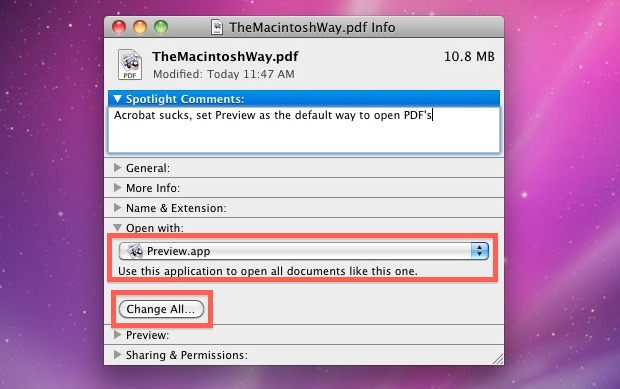

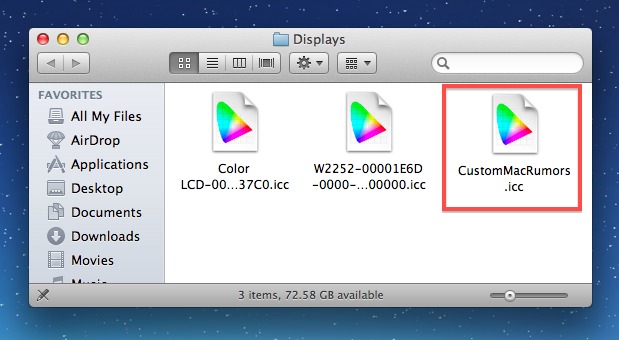

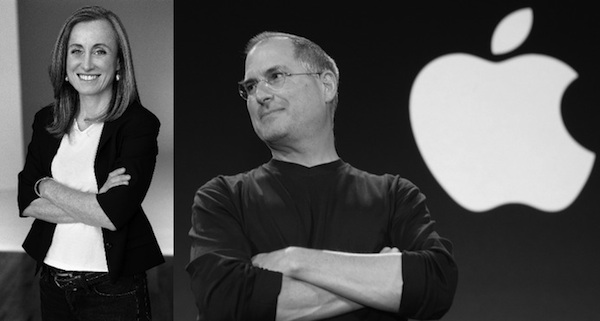
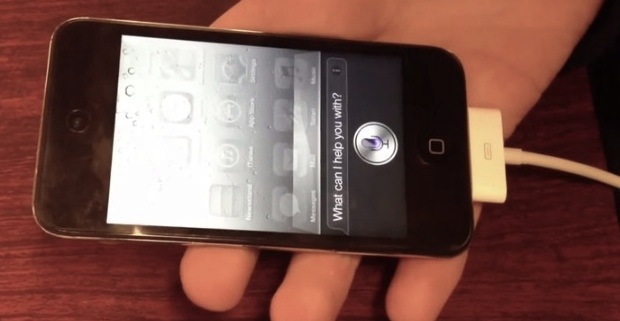

No comments:
Post a Comment